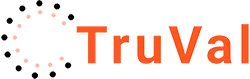When you sign up, you’ll be sent lots of info to help you get everything set up. This, therefore, is just an explanation of the process, rather than specific help.
How to choose your TruVal subscription level
TruVal is billed at a flat rate regardless of the number of branches you have. However, this only allows usage in three postal districts. Each UK postcode district was originally designed to have 10,000 residential properties. Most are now much bigger than this. The standard subscription therefore gives you a 30,000 property “patch” but you might want a bigger ‘patch’. So, for example, if you operate in North and East London, you could have N1, N2 and N3 included with your basic subscription but if you want to add E1, E2 and E3, you’ll need to subscribe for add-on subscriptions.
If you are not sure of the postcodes that you need, good old Wikipedia comes to the rescue with a page dedicated to UK postcodes – click here to see it. If you click into a specific postcode area (N for example), you’ll see a useful map.
Postcode area setup is under your control – you just log into TruVal’s Admin panel and set them up as required.
Set Up Your TruVal URL web address
To get the best out of Truval, you really need to maximise the number of people that visit your TruVal landing page. You therefore really need to integrate it into your website, your social media and your email footer.
Your Truval landing page is a stand-alone micro website, hosted by TruVal with its own URL web address which will get created once you sign up.
It will start off like this
https:/app.truval.co.uk/home/bax – a generic TruVal web address with your business’ reference on the end (in this case bax for Baxters)
You can point Potential Vendors at that if you don’t mind them knowing that it’s a separate website.
You can also give it a more useful and relevant link address by putting a divert onto your domain – so that’s your www.domain.co.uk/valuation
However, there’s Search Engine Optimisation benefit in making your TruVal site a sub-domain of your domain – – so valuation.yourdomain.co.uk – which looks better too!
Here’s an example using the sub domain valuation.baxtersproperty.com – Baxters is a fake estate agency firm name that Mike has always used for demo purposes.
https://valuation.baxtersproperty.com
There’s no need for the /home/bax suffix
Website Integration
You just need to add a prominent “click here for an instant valuation” button (preferably a graphic button) with a link to your TruVal landing page’s URL web address
I created this one in about ten minutes using a free account at canva.com (and, ok, it shows!) but you should get a professional to do it – can recommend a few!
Email Integration
This is pretty simple – just add a link to your TruVal landing page into your email footer – preferably with your banner advert as above. You will get specific help with this when you sign up.
Social Media Integration
This isn’t really an integration as such. You need to create posts with your banner advert that links to your TruVal landing page. Again, you can use something like Canva.com or get a professional to do it for you. Put the banner on your facebook page then create a post and publish it. That will get it out to your followers but you really need to put a paid advertising campaign together to target Potential Vendors in your area. That’s really easy to do yourself or you can employ a professional to do it for you. I’m afraid it isn’t something I offer but I know someone who does and will include details when you sign up!